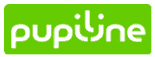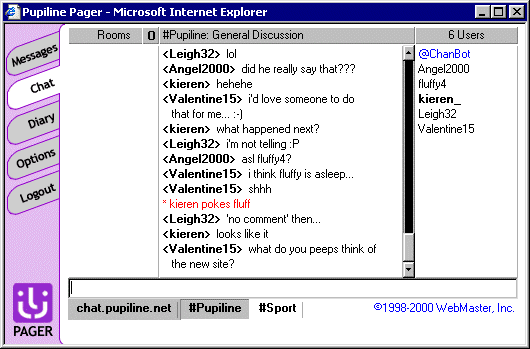The Pupiline Chat Welcome to the mostly wonderful world of IRC. Standing for Internet Relay Chat, it allows people to gather together in rooms and talk in ‘real time’ about anything they want, unlike a forum or message board which has a slightly more ‘delayed’ approach. There are hundreds of guides on the internet for using IRC, but the pupiline.net chat facilities are somewhat unique. Whilst it requires your internet browser to be Java enabled, it doesn’t need any special software to run. However, rather than the web based chat facilities provided on many other sites, pupiline chat uses a slimmed down IRC client. When you click the ‘Chat’ tab on the pupiline.net Pager, you will connect to the pupiline.net IRC server. After a couple of seconds, you will be automatically be dumped into the general pupiline channel, and maybe greeted by a screenful of "hi’s" from others (depending on their moods). The name you use is governed by the ‘nickname’ you provided when you registered with pupiline. because the client isn’t a fully functional one, the ‘/nick’ command (used to change your nickname on the larger IRC networks) does not have any effect. Rooms in IRC are known as ‘channels’ and are preceeded by a hash, # . For example, #pupiline is the general chat room, and #sport might be a room for discussing sport, such as your latest football thrashing. The pupiline.net chat window looks like this: 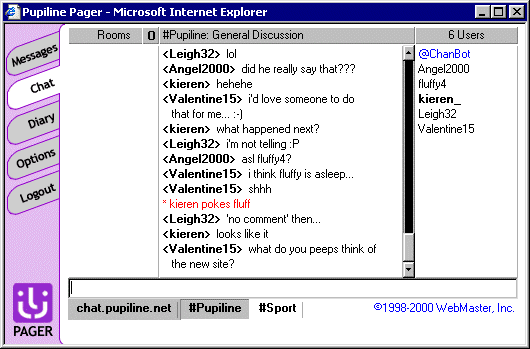
The tabs on the left are the other functions available to you by the pupiline Pager. Note that by clicking another tabs, you will temporarily leave the chat room, and will have to reconnect to it if you return. Along the bottom of the chat window is a long input box, where you do you typing, and some buttons underneath. The depressed button, in this case #Pupiline, is the current channel you are talking in. This means that all your typing for others to see will appear in this channel only. The ‘chat.pupiline.net’ button is the ‘server’ window and will occasionally contain messages related to the server operations (boring stuff ;). If a button is white, such as the ‘#Sport’ one is above, it mean that there has been some activity in that channel since you were last in there, such as someone talking. You can switch to that room by simply clicking the button. The column under ‘Rooms’ will show the list of channels and the number of users in those channels if you give the /list command (the /list command is described later in the ‘Commands’ section). The little bold ‘0’ next to the ‘Rooms’ is the number of channels currently available on the pupiline IRC server. The next column across is where the chatting takes place. Anything you type via the input line underneath will appear here, in the room you are currently in, for all to see. (There are exceptions this described later). The bold lettering between the < > characters is the name of the speaker. The red lettering here starting with the * character is known as an action, and is just a different way of expressing yourself – usually showing that you are doing something. (the /me command is described later in the ‘Commands’ section). The column on the right of the Pager contains the names of all the people currently in that channel - the name in bold lettering being your nickname. Names beginning with an ‘@’ symbol are known as ‘Ops’ (short for ‘operators’), and are there to make sure the channel stays nice and friendly, so try not to annoy them! SOME SIMPLE COMMANDS: To send a command, it must be proceeded by the forward slash character, / For example: /msg johnnywad I love you!! Would send a private message to the window johnnywad was currently typing in saying ‘I love you!!’, whereas: msg johnnywad I love you!! Would print ‘msg johnnywad I love you!!’ to the channel window allowing everyone to see it. So, make sure you put the slash in if necessary. Here is a list of commands available with the pupiline IRC client: /msg nickname yourmessage This will send a ‘private message’ to the person of your choosing. ‘nickname’ is the name of the person to send it to (must be accurate), and after that you can type what you want them to see. Don’t worry if it appears in the window of the room you are in, others cannot (if all is correct) see it – only the person you sent it to. It should appear in black text with the name of the person you sent it to between * characters before it. /me typeActionHere This command will print to the channel for all to see, but as red text with a * before it. It is mainly used to show that you are performing an action, and the way it works reflects this. If you type: /me gets a drink The output on the screen is: * nickname gets a drink So in effect the ‘me’ is replaced by your nickname. This command is best used infrequently and not as a permanent method of typing to make yourself stand out. Besides being a pain to type /me before everything, it will annoy some users (like me). /list Will display a list in the ‘Rooms’ column of the chat window, showing the current channels on the pupiline IRC server and the number of people in each. /query nickname (same as double clicking someone’s nickname on the right hand panel) If you think you’ll be chatting to someone in private for more than one or two /msg’s, you’ll get pretty fed up typing /msg nickname yourMessage. Instead you can use this to open another little window. ‘nickname’ is the nick of the person you want to chat to. When you have opened this, anything you type in this new window will go to that one person as a private message (/msg). Similarly, any private messages you get sent by that person will be directed into that window, rather than into any window you are typing in at that time. This makes it easier to read private conversations as it keeps them separate from the bustle of the channel. No-one can read these private messages (assuming you are doing them correctly ;) There are many other commands that work in the pupiline chat, though these are more than enough to get you talking! If you need any help with the chat, or are worried by the behaviour of others, feel free to contact chat@pupiline.net or there’s normally one of the team sitting in the chat (usually me :) Happy Chatting!
- Kieren
|